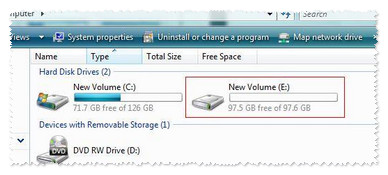To connect Windows XP/Vista/7/8/8.1 to the Seagate Business NAS iSCSI target, please follow this procedure:
First, please download and install the appropriate version of iSCSI Initiator for your Windows computer.
Next, open the iSCSI Initiator from the Windows Start menu.
Windows XP:
- Click on the Windows Start menu, then select All Programs.
- Select iSCSI Initiator in the list.
Windows Vista/7:
- Click on the Windows Start menu, then type iscsi initiator in the Search programs and files box.
- Click on the iSCSI Initiator icon under Programs.
Windows 8 and 8.1:
- From the tile view, type iscsi initiator and Windows will automatically search it.
- Click on the iSCSI Initiator icon under Programs.
The Microsoft iSCSI dialog box appears.
- Click on Yes to start the iSCSI service every time the system boots.
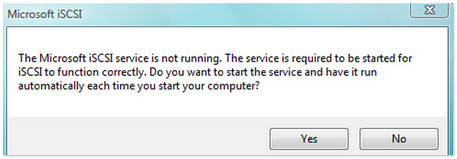
- Click on Yes to unblock the iSCSI service from the Windows Firewall.
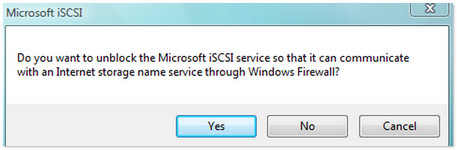
The iSCSI Initiator Properties window displays. - Select the Discovery tab and select Add Portal.
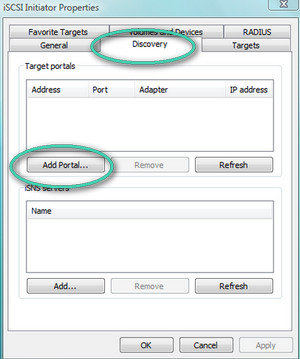
- Enter the IP address of the Business NAS and click OK.
 The default port 3260 will already be set.
The default port 3260 will already be set.
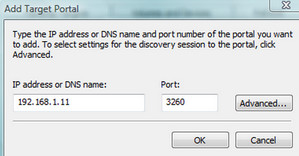
- Select the Targets tab.
Select Refresh.
Select the iSCSI target and click on the Log on... button.
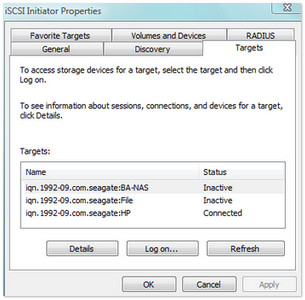
The Log On to Target window displays. - Check the Automatically restore this connection when the computer starts box and click OK to close the window.
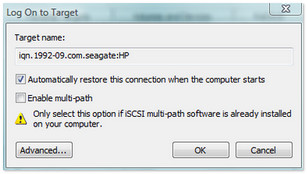
- Right-click on (My) Computer and select Manage.
(Windows 8: Press Windows key + X, then select Computer Management.)
+ X, then select Computer Management.) - Select Disk Management.
The Initialize Disk dialog box may display. For anything larger than 2TB choose GPT, if it is less than 2TB choose MBR. - Now that the disk is initialized right-click on the Unallocated space and format the drive using the New Simple Volume Wizard.
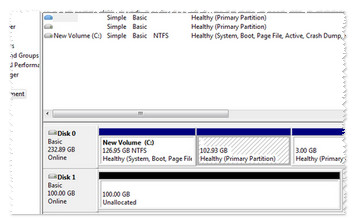
Once formatted, the drive will appear as a drive letter within (My) Computer or Windows/File Explorer and is now ready to be used.