Please follow this procedure for troubleshooting (Parallel) SCSI drives:
- Confirm that the hard drive is properly connected to a sufficient power source and that the connection is firm.
- Confirm that the drive is spinning up.
A spinning drive produces a whining sound that is generally audible to the human ear, though you may have to listen very carefully to hear it. This sound is most noticeable as the drive first begins to spin, so listen for it when first turning on the power.
If you are unable to hear the drive spinning, you may be able to feel it vibrating.
 Be sure to avoid electro-static shock. Touch one hand to bare metal on your computer's chassis before touching your drive.
Be sure to avoid electro-static shock. Touch one hand to bare metal on your computer's chassis before touching your drive. - Confirm that the SCSI host bus adapter detects the SCSI hard drive.
The host bus adapter will identify itself during the system boot up, and it will display on the screen any SCSI devices it finds on the SCSI bus. For example, Seagate drives will show up by model number; look for ST as the first two characters.
If the drive is detected now, move on to step 4.
If it does not detect the drive, move to these next steps.
If you have already tried them and the drive is still not detected, the drive may be faulty. Please check the drive's warranty status.
- If the host bus adapter detects the drive, verify the media to check for bad sectors and ensure that the controller can fully communicate with the disk drive.
Consult your host bus adapter's user manual or contact the SCSI host bus adapter manufacturer. - If the diagnostic and/or Verify Media actions complete without error, confirm that FDISK can detect the drive.
The usage of FDISK is explained in detail in this Microsoft Support article. - If FDISK does not successfully find the drive and the other troubleshooting steps outlined here are unsuccessful in getting the drive detected, if possible Seagate recommends trying to connect the drive in another machine. If unsuccessful, Seagate recommends replacement.
- If FDISK successfully finds the drive, run a SeaTools Enterprise diagnostic on the drive.
If it passes, the drive should be in good working order. If it fails, Seagate recommends replacement.
If the drive is not detected after the first three steps:
- Confirm that the drive is cabled correctly (68-pin LW models).
Your ribbon cable should have either light red lettering or a red line running down the length of the cable. This red coloring indicates Pin 1 on the cable. Pin 1 on the disk drive is on the side of the ribbon cable connector closest to the 4-pin power connector. For proper installation, the Pin 1s must be aligned.
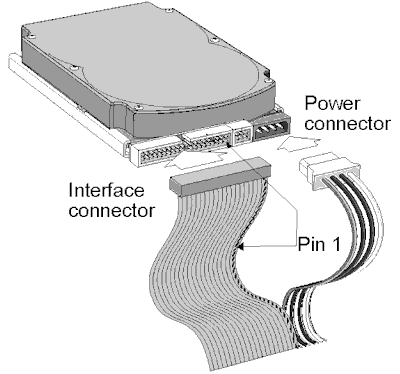
- Confirm that the drive is properly terminated.
Only the devices at each physical end of a SCSI bus need to be terminated. The SCSI host adapter normally will provide termination for the controller end, therefore only terminate the last drive on the end of the cable. Use only active LVD terminators. - If you have multiple devices on the cable, confirm that only the last device is set to terminate, or that there is an active terminator at the end of the cable.
Thus, a SCSI hard drive in the middle of the cable should not have the TE jumper. - Confirm that the terminator is properly powered.
Active terminators must receive power from some source. The default configuration results in the drive not supplying termination power to the bus. Usually, the host adapter provides term power, so consult the user manual for your host adapter.
Drive models ending in LC cannot be configured to provide termination power to the bus. - Confirm that the drive is jumpered correctly (68-pin LW models only; 80-pin LC model settings are governed by the host bus adapter).
- Jumper position 1: SCSI ID - 0 thru 15 for Wide devices. Each drive must be jumpered for a unique SCSI ID.
Most Seagate SCSI drives come with no jumpers on SCSI ID (SCSI ID = 0). The SCSI host adapter usually uses SCSI ID = 7. If you are installing a drive model ending in LC (uses 80-pin SCA connector), the host normally sets the ID over the I/O interface. - Jumper positions 2-6 are recommended only for special cases.
- Jumper position 7: Terminator Power - Host adapter or other device provides term power (default).
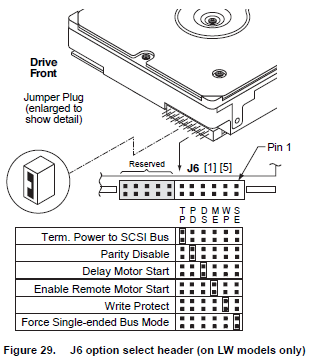
- Jumper position 1: SCSI ID - 0 thru 15 for Wide devices. Each drive must be jumpered for a unique SCSI ID.
- Sometimes, adapters are used to achieve connection between a 68-pin cable and an 80-pin drive (such as a Cheetah drive whose model number ends in LC), or between an 80-pin backplane and a 68-pin drive (such as a Cheetah drive whose model number ends in LW). If possible, connect the drive consistently with its pin interface, avoiding the use of such adapters.
- If possible, try another connector on the backplane or a different SCSI cable.
- If possible, if the drive is still not detected, try connecting a known-good SCSI drive to the same cable or backplane position to rule out a faulty cable or backplane connector.
- If possible, try the drive in a different computer or server.
- Once these steps are confirmed, go back to the top and restart troubleshooting.







