To restore your backup plan in Memeo Instant Backup using the software, please follow the below procedure. Please understand the following three facts before proceeding with the restore:
- If you are restoring to the same version of Windows as that in which the backup was created, you can restore to the original location.
- If you are restoring to a different version of Windows than that in which the backup was created, you will have to restore to a particular folder. It will not be possible to restore to the original location.
- If you are restoring under a different installation of Windows, either on the same or a different computer than the backup was created on, you must confirm that you know that the following are the same:
- the name of the backup on the GoFlex drive, and
- the Username under which you are currently logged on to the computer to which you are restoring
If they are not, you will need to rename the backup folder so that they match. Otherwise, the backup software will not see the backup folder to restore.
For example, if you are logged on to Windows as John, you will need to make sure the backup name is John_backup on the backup drive. Otherwise the backup software will not detect the backup to restore.
However, if the username contains a space, such as John Smith, Memeo will only only see the name before the space (in this case, John).
To find the username:- (Windows 8: Press Windows key (
 ) + D to arrive at the desktop, right-click on Computer, then select Properties.)
) + D to arrive at the desktop, right-click on Computer, then select Properties.)
Click on the Start menu icon. - Windows 8: Find the Computer name in the Computer Management listing.
Windows 7/Vista/XP: The username is found at the top right corner of the popup Start menu.
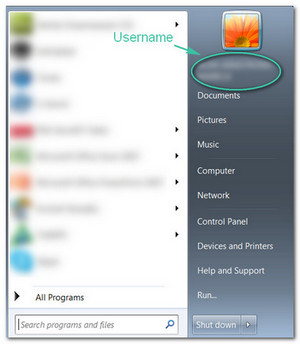
Please follow these steps to reactivate and/or restore the backup:
- Install Memeo Instant Backup on the computer to which you wish to restore your data.
If it is already installed, you may skip this step.
- Launch Memeo Instant Backup.
(Windows 8: From the tile menu, type memeo and Windows will automatically recognize the program.)
From the Start menu, open All Programs > Memeo > Memeo Instant Backup.
- Inside the Memeo Instant Backup window, check the message at the top left of the screen.
- If it says Ready to create backup in the top left corner, you will need to reactivate the backup plan first. Please move to step 4.
- If it does not say Ready to create backup in the top left corner, you should be able to restore. Please move to step 5.
- To reactivate the backup plan:
- Open the Actions menu in the top left corner.
- Select Reactivate Backup Plan.
- In the Reactivate your backup window, select the backup name of the backup you wish to restore and select Next.
- Select Yes to restore the backup before reactivating the backup plan.
Or, you may select No to reactivate the backup and start backing up, instead of restoring.
- To simply restore the backup:
- Click Restore in the lower right corner.
- In the Restore your files window, select the backup name of the backup you wish to restore.
- Select how you want to restore the backup. You may either:
- restore all files, or
- select specific files
- If the backup you want to restore was encrypted, enter your password when prompted.
- In the Restore your files window, you have two choices.
Yes: This will restore to the original location. Select Restore to proceed.
No: This will allow you to browse to and select a location on your computer to which to restore your backup, and then select Restore.






