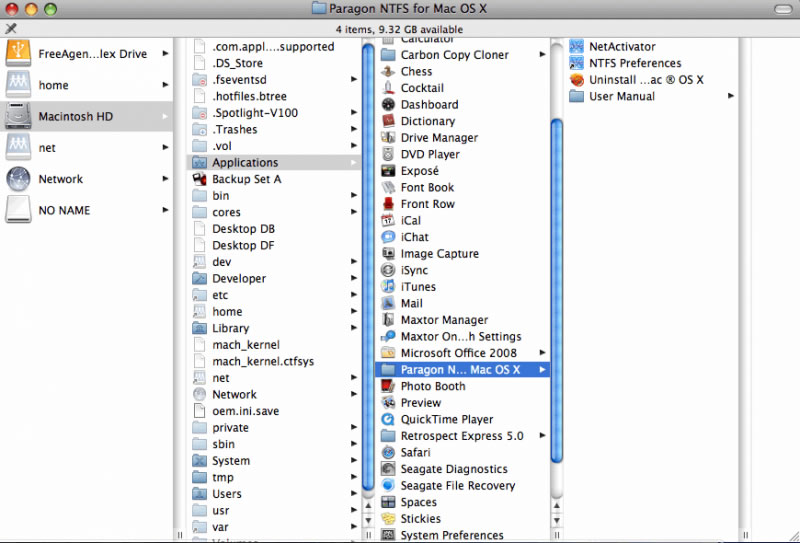The Paragon driver is a utility that is offered with the GoFlex family of external drives and enables MacOS to mount NTFS volumes (partitions), read from them, and write to them. In short, it makes the GoFlex drive usable on a Windows PC and on a Mac without any reformatting or data erasure or instability.
A few notes before the process begins:
- The GoFlex drive comes preformatted with an NTFS partition. If you have already reformatted the drive in MacOS and find that the .dmg file is unusable, make sure the drive is named "FreeAgent GoFlex Drive", and that the Windows files are on the drive as well as the .dmg file.
- You will not be able to drag and drop, copy and paste, or do anything else to the drive until you restart the Mac after activation of the Paragon driver is complete. The drive will report as read-only.
- GoFlex drives (except GoFlex Satellite) come with bundled Memeo backup software that is compatible with MacOS, but these utilities are not available on the Mac if the Paragon driver is used.
- MacOS' Time Machine utility is not compatible with the Paragon driver.
- The Paragon driver requires an Internet connection to activate the utility.
Here is the installation procedure:
- Connect the GoFlex drive to your Mac.
-
Once it appears (mounts) on your Mac Desktop, double-click on it to open it. You will see the Mac Installer.dmg file.

-
Double-click on the Mac Installer.dmg file. It will mount a white volume on the Desktop.
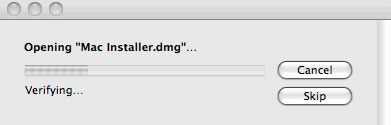
-
Click on MacInstall to start the install options for the Paragon driver.
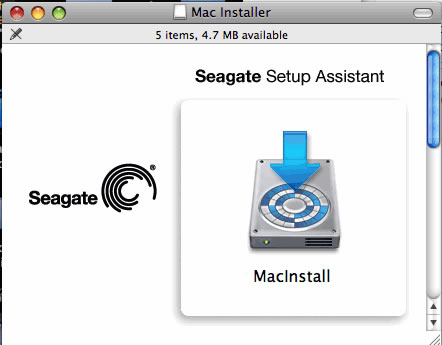
-
A choice will be presented to you:
- Mac and PC - This will install the Paragon driver, which is what this article addresses.
- Mac Only - This will install the Memeo software and also allow the drive to be used with Mac's Time Machine, but will not allow interchange between the Mac and a Windows PC.
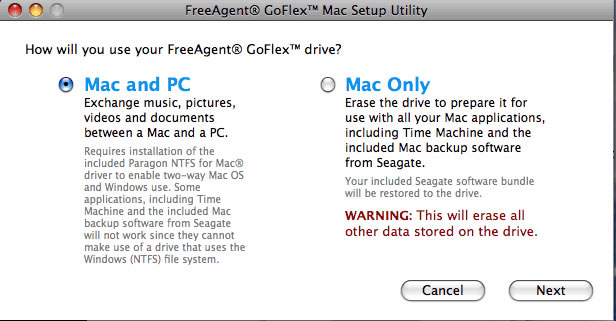
- The Paragon Installer screens will take you through the process of installation. Select the default options to complete the installation.
-
Once the installation has succeeded, the Mac will restart.
 The Paragon driver requires an Internet connection to activate the utility. If the Mac does not have an Internet connection, the Paragon driver will expire after 5 days.
The Paragon driver requires an Internet connection to activate the utility. If the Mac does not have an Internet connection, the Paragon driver will expire after 5 days.
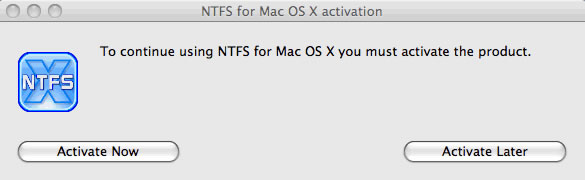
- Once the Mac has fully booted up after the Paragon installation has completed, please reboot the Mac one more time.
Further note: The Paragon driver installs in either of the following paths:
Volume/Applications/Paragon/
Volume/Applications/System Preferences/Paragon/