This article assumes that you have already connected the GoFlex Home to your network.
Here is the procedure for installing the GoFlex Home software:
-
Insert the provided CD containing the Seagate Dashboard and Memeo Backup installer.
Note: If installation does not automatically start, please open (My) Computer and double-click on your CD-ROM to launch the installer manually. - Select Language and select OK.
- Step one on the installer will explain what this process will do. Review it and click Next.
- Select your country from the list and click Next.
- At this time you are able to review the End User License Agreement (EULA). Read it, accept it, and click Next.
- At this point you will see the installer begin to copy files to your computer’s hard drive and to install both Seagate Dashboard and Memeo Instant Backup.
- The setup will now complete and you can select Finish.
Here is the procedure to launch Seagate Dashboard the first time:
- At this point, you will see "GoFlex Home Setup - Device Information" screen.
-
Enter a Name for your GoFlex Home device. Then your GoFlex Home will be activated with Seagateshare.com. The GoFlex Home name that you choose needs to be unique - nobody else in the world can have the same name as you.
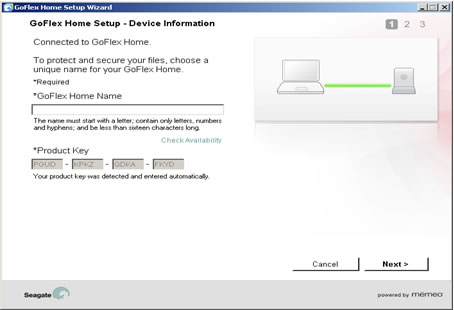
- The next window provided will allow you to setup your Administrator for this device, then click Next.
- The username must contain a minimum of 3 characters and must start with a letter. It will not accept special characters.
- The password must contain a minimum of 6 characters and must contain one number. It will not accept special characters.
- The email address for the Administrator is only used for system health messages and alerts.
-
The next screen is Registration. The serial number, country, and email address will already be filled out and you may change all except the serial number.
You also have the option to be contacted with special offers, and product information. -
Your registration will complete, then you may launch Seagate Dashboard.
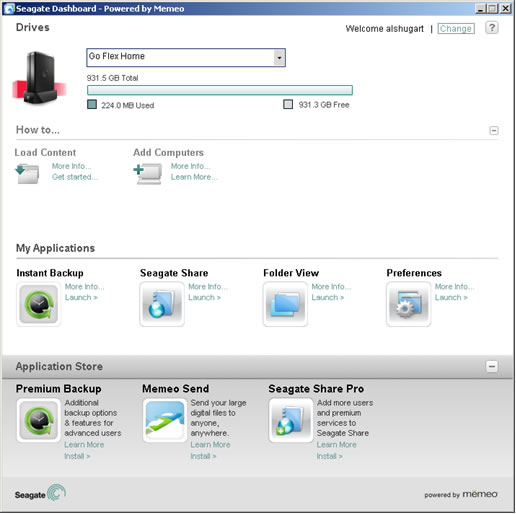
Here is the procedure to uninstall Seagate Dashboard and Memeo Backup in Windows:
- Open Control Panel from your Start menu.
- Double-click to open Add & Remove Programs (in Windows Vista, Windows 7 and Windows 8, the folder is called Programs and Features).
-
Locate the listing for Memeo backup and highlight it, then click Change/Remove.
When asked if you would like to keep your backup configuration settings, choose the response you prefer and continue. Note: If you say Yes to keeping the backup configuration settings, your backup plan going from your computer to the GoFlex Home will still be active when you reinstall. If you are removing the software with no intent on reinstalling, it is usually preferable to choose No instead. - When the uninstall is complete, you will be left with one option: Close.
- The Memeo website will automatically open. Close it.
- Return to Add/Remove Programs (or Programs and Features) and locate the listing for Seagate Dashboard.
- Highlight it and click Change/Remove.
- When the uninstall is complete, you will receive a pop-up message stating this program was removed. Click OK.
- Reboot your computer.






