Memeo Backup Premium
To change/edit your backup plan:
- Launch Memeo Backup.
Double-click the Seagate Dashboard located on your desktop. When the Seagate Dashboard Command Panel opens, select Premium Backup. - Memeo Backup Premium opens. Click the document icon "Change Selected Files" located to the right on the backup plan’s title bar.
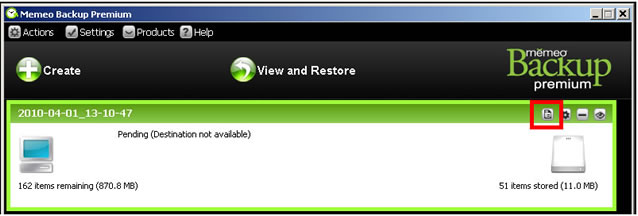
- The Step 2 SELECT ITEMS TO BACKUP screen will open. From this window, you can: -OR-
- Remove Items from your Backup Plan: Highlight the Backup Item you wish to remove.
Note: You can select multiple items for removal by holding down Ctrl while selecting with the mouse. - Click Remove Selected Item. The item is removed from the backup plan.
Note: Though removed, items removed from a Backup Plan remain on the FreeAgent drive unless the Purge Deleted Files feature is used from the system tray icon.
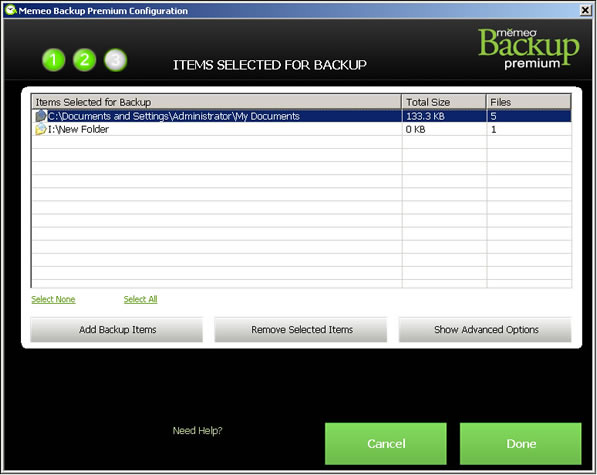
- Add Items to your Backup Plan by clicking on Add Backup Items.
- From the Select Items to Back up window, Use the "Click Here" link to browse for a folder.
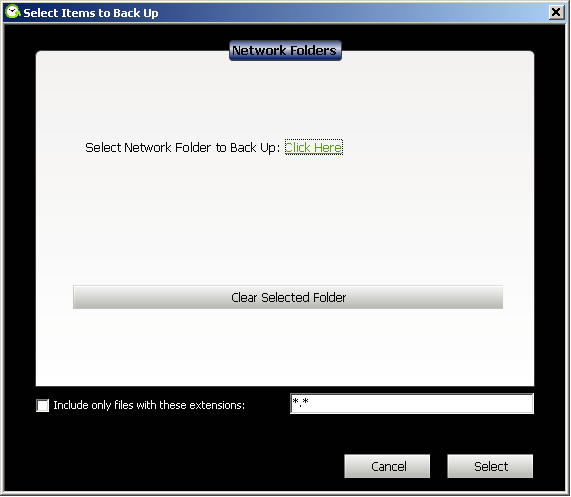
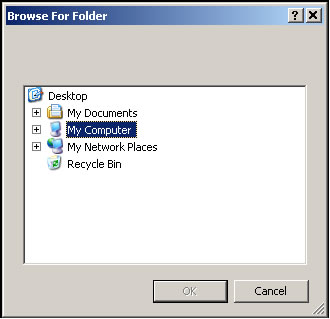
- Highlight the desired folder and press OK.
- Press Select to add the folder to the backup plan.
- Add more folders, if desired, by repeating steps 1-4, and press Done when finished.
- Remove Items from your Backup Plan: Highlight the Backup Item you wish to remove.
- A Backup Plan Confirmation window opens. Verify your backup plan is correct and click Done.
The window returns to the Memeo Backup Premium screen, showing the progress of your backup. The amount of time it takes to complete your backup depends upon how much data you have selected for backup. - When your backup is complete, the Backup Complete window opens with a summary of your backup information. Close Memeo Backup when finished.
If needed, close the Seagate Dashboard Command Panel. After the backup, Memeo Backup software monitors file and folder changes and automatically backs up whenever your system is idle. Any time your FreeAgent drive is disconnected from your computer, Memeo Backup builds a list of the files that have changed since the last backup and automatically backs up those files once your drive is reconnected.
Memeo Instant Backup
To change/edit your backup plan:
- Launch Memeo Instant Backup.
- Double-click Seagate Dashboard located on your desktop. When the Seagate Dashboard Command Panel opens, select Instant Backup.
- Memeo Instant Backup opens. Click "Advanced Options" located to the bottom right on the Memeo Instant Backup screen.
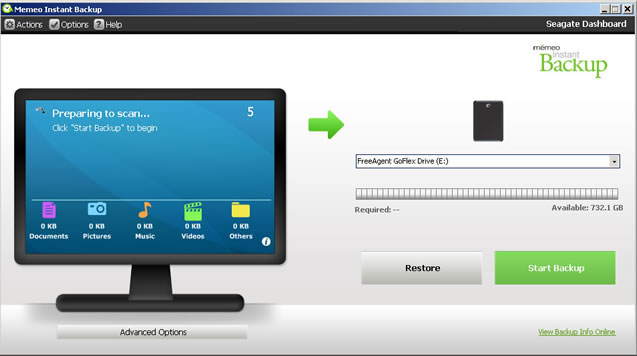
- The Advanced Options screen will open. From this window, you can:
-OR-- Remove Items from your Backup Plan: Highlight the Backup Item you wish to remove.
Note: You can select multiple items for removal by holding down Ctrl while selecting with the mouse. - Click Remove Selected Item. The item is removed from the backup plan.
Note: Though removed, items removed from a Backup Plan remain on the FreeAgent drive unless the Purge Deleted Files feature is used from the system tray icon. - Add Items to your Backup Plan: Locate the folder to be backed on through Windows Explorer or browse to the folder using Windows.
- Drag the folder into the "Items Selected for Backup" window under Advanced Options.
- The new directory will be added to the backup plan. The total size and number of files will automatically calculate.
- Add more folders, if desired, by repeating steps 1-3, and press OK when finished.
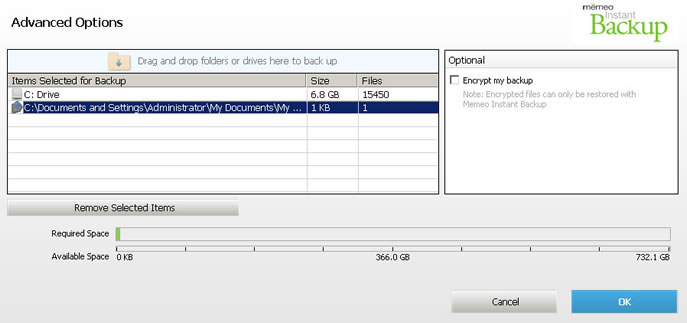
- Remove Items from your Backup Plan: Highlight the Backup Item you wish to remove.
- The Memeo Instant Backup will auto calculate the file types, and the size of the new plan.
Click on Start Backup if the plan is not already running. The amount of time it takes to complete your backup depends upon how much data you have selected for backup. - When your backup is complete, the Backup Complete window opens with a summary of your Backup information. Close Memeo Instant Backup when finished.
If needed, close the Seagate Dashboard Command Panel. After the backup, Memeo Backup software monitors file and folder changes and automatically backs up whenever your system is idle. Any time your FreeAgent drive is disconnected from your computer, Memeo Backup builds a list of the files that have changed since the last backup and automatically backs up those files once your drive is reconnected.







