Windows 7 or Vista sometimes encounters problems locating the drivers necessary for the proper function of external hard drives.
When that happens, it may alert you that drivers were not loaded correctly. These drivers are part of its own Windows registry.
First, update Windows Vista to Service Pack 1.
If this does not resolve the problem and the drivers do not now load automatically, you may simply point Windows 7 or Vista to its own drivers manually.
From Vista:
- Right-click on Computer.
- Choose Manage.
- Choose Device Manager.
Here is the relevant graphic for Vista's Device Manager:
(Click to expand image.)
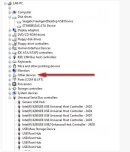
Here is the procedure to load the drivers manually:
-
Click the + box next to Other Devices.
-
Double-click the drive (usually listed as USB Mass Storage, but may be listed under another name).
-
A new window will open showing properties; click the Reinstall Driver button.
-
This will open the Update Driver software wizard, click "Locate and install driver software (recommended)".
-
Then click "Browse my computer for driver software".
-
Click Browse.
-
Open the Windows folder on the C: drive (Computer > C: > Windows) and click OK.
-
Make sure the "Include subfolders" box is checked.
-
Click Next. This should load the drivers.
Additional Troubleshooting Step for External Drives requesting drivers or if receiving an Error Code 28 on an External Drive / Mass Storage Device in Device Manager.
Vista and Windows 7: If the drive works fine on another computer, there are a few steps to try while the drive is connected to the original computer:
-
Click the Start / Windows button at the bottom left corner of the screen.
Right-click on Computer and choose Manage. -
Double-click on the Device Manager.
-
The device will usually appear under "Other Devices" or "Unknown Devices"; right-click on it and choose Uninstall.
-
Once it has disappeared from the Device Manager, disconnect the external hard drive.
-
Disconnect the device from the computer (unplug the USB cable).
-
Click Start / Windows button in the bottom left corner of the screen
-
For Vista - In the Search field, type c:\windows\inf and press Enter.
For Windows 7 - In the Search field, type C:\windows\system32\driverstor and press Enter. -
Delete the file INFCACHE.1.
-
 If you get an error when trying to delete this file, try the following steps:
If you get an error when trying to delete this file, try the following steps:-
Right-click on INFCACHE.1.
-
Select Properties.
-
Click the Security tab.
-
Click the Edit button.
-
Select (Users xxxx-PC\Users) or something like (Users 7xxxx \Users)
-
Under the "Permissions for users" check, mark everything to "Allow All".
-
Click Apply then OK.
If you receive a Windows Security box click Yes, then OK, then OK again. -
Right-click on INFCACHE.1 file and choose Delete.
-
Reboot and reconnect the drive. The file should be rebuilt, correcting the problem.
-
If that fails, you will need to try to reload the USB drivers for the operating system by inserting your Vista install CD, rebooting, and attempting a Repair/Restore.
 This can be dangerous to your data and you should disconnect your external drive before attempting this.
This can be dangerous to your data and you should disconnect your external drive before attempting this.
-
 REFERENCE TO THIRD PARTIES AND THIRD PARTY WEB SITES. Seagate references third parties and third party products as an informational service only, it is not an endorsement or recommendation - implied or otherwise - of any of the listed companies. Seagate makes no warranty - implied or otherwise - regarding the performance or reliability of these companies or products. Each company listed is independent from Seagate and is not under the control of Seagate; therefore, Seagate accepts no responsibility for and disclaims any liability from the actions or products of the listed companies. You should make your own independent evaluation before conducting business with any company. To obtain product specifications and warranty information, please contact the respective vendor directly. There are links in this document that will permit you to connect to third-party web sites over which Seagate has no control. These links are provided for your convenience only and your use of them is at your own risk. Seagate makes no representations whatsoever about the content of any of these web sites. Seagate does not endorse or accept any responsibility for the content, or use, of any such web sites.
REFERENCE TO THIRD PARTIES AND THIRD PARTY WEB SITES. Seagate references third parties and third party products as an informational service only, it is not an endorsement or recommendation - implied or otherwise - of any of the listed companies. Seagate makes no warranty - implied or otherwise - regarding the performance or reliability of these companies or products. Each company listed is independent from Seagate and is not under the control of Seagate; therefore, Seagate accepts no responsibility for and disclaims any liability from the actions or products of the listed companies. You should make your own independent evaluation before conducting business with any company. To obtain product specifications and warranty information, please contact the respective vendor directly. There are links in this document that will permit you to connect to third-party web sites over which Seagate has no control. These links are provided for your convenience only and your use of them is at your own risk. Seagate makes no representations whatsoever about the content of any of these web sites. Seagate does not endorse or accept any responsibility for the content, or use, of any such web sites.







