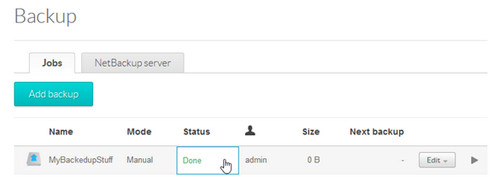Please follow this procedure to perform a backup from the Business Storage Rackmount NAS to a connected USB drive:
- Access the administrator's page of the Rackmount NAS by launching the Seagate Network Assistant and pressing the Web access to the NAS OS Dashboard button, or by typing the IP address of the device in the address bar of a web browser.
- Under Data Management in the left sidebar, select Backup.
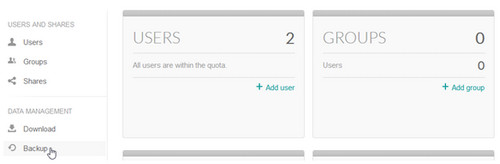
- Select Add Backup.
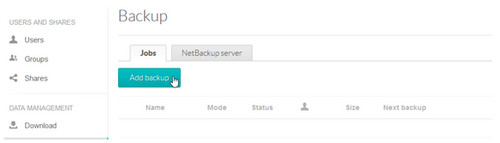
- Select Local backup.
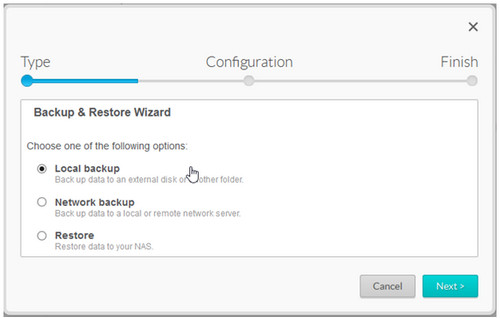
- On the left side, you will see all the available shares and folders that you can select as the source of your backup. Check the box(es) for any folder(s) you want to backup.
- On the right side of the window, choose the destination for the backup. If the destination does not have a folder to contain the backup, you can create one by clicking on Create Folder once the destination has been highlighted.
- Once you are satisfied with your settings, click on Next.
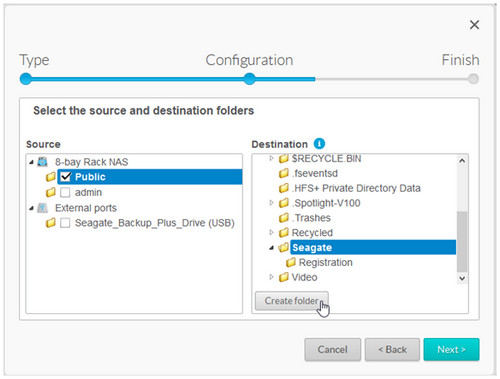
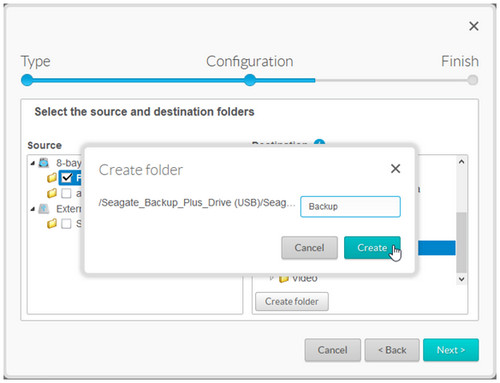
- Select Full or Optimized.
Optimized backups are incremental and only copy new or revised files. Note that certain drive file systems are not compatible with NAS OS optimized backups.
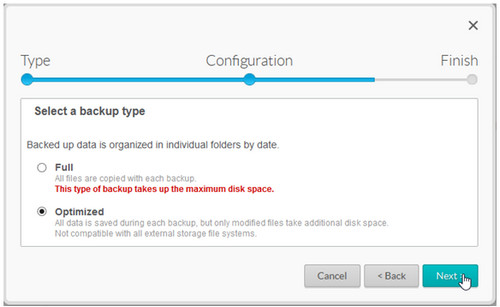
- Select the frequency of the backup job.
- Manual means you will need to start the backup yourself.
- A scheduled backup will run on a schedule of your choice.
- An automatic backup will start whenever you connect the external drive to the NAS.
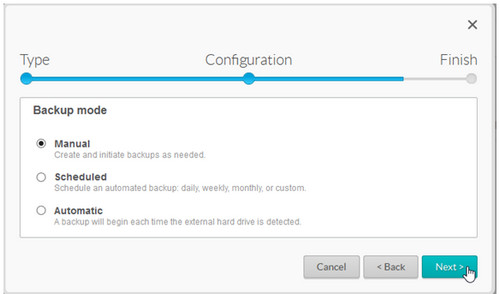
- Select a name for your backup job that is easy for you to identify.
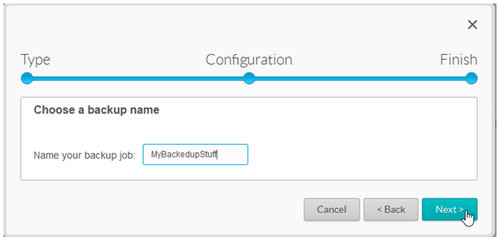
- The summary page provides an overview of the backup job.
If you want to run the backup right away, make sure there is a check mark in the box to that effect. If everything is to your liking, click on Finish.
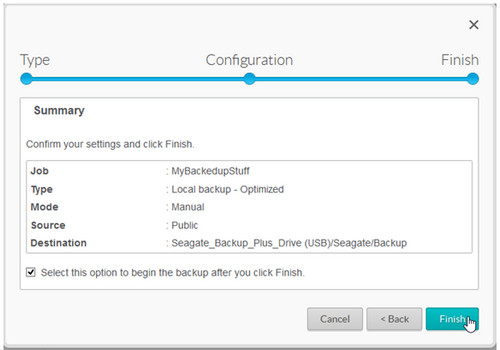
- Your backup job displays under the Jobs tab. If you are currently running a backup, a progress bar will also show you how far in the backup is at the moment. If for some reason you need to stop the backup before it finishes, you can highlight the backup job and click on the Stop button to the far right.