When this article refers to a Wireless device it is referring to a Seagate Wireless Plus or a Seagate Wireless.
Please follow these instructions to upload data wirelessly from a Windows tablet to a Seagate Wireless device, in Windows RT or Windows 8+.
- Ensure the tablet is connected to the same wireless network as the storage device.
- Access the Seagate Media app (downloadable from the Windows Store) or launch a web browser and go to www.wirelessplus.com
- If you log into the app, tap on the Seagate logo on the top left corner. This will bring up a smaller version of the web browser. Press the upload button on the top menu bar near the right side.
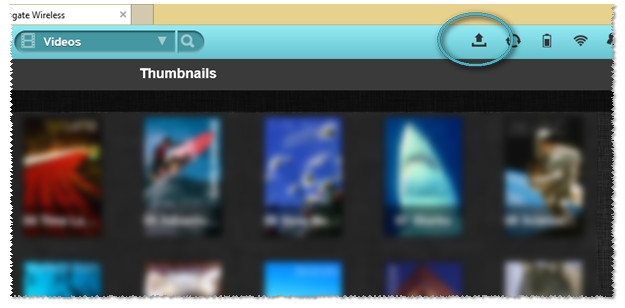
The Upload file selection box displays.
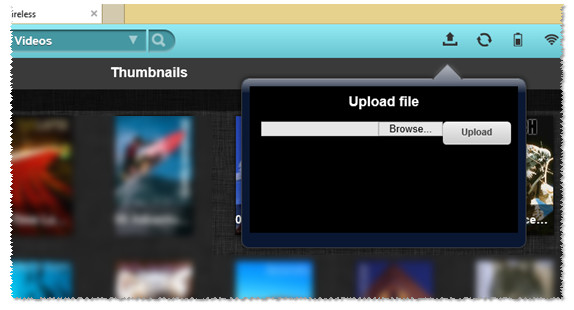
- Select Browse...
The File Explorer window displays.
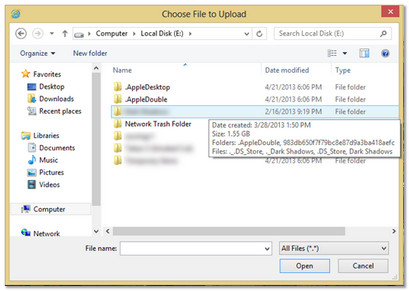
- Select the file you want to upload, then press Open.
The file populates in the Upload file window.
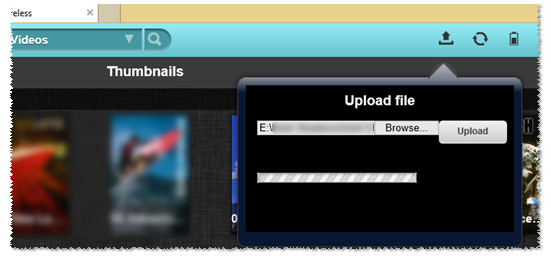
- Press Upload.
The file uploads to the Wireless device.






