Certain Mac computers include an interface for external devices (or peripherals) known as Thunderbolt. Thunderbolt ports are identifiable by the small lightning symbol printed on the computer's case next to the port.
Here is an example:

Some Macs have what is known as a "Mini DisplayPort", and the shape and size of the connector is very similar to that of a Thunderbolt port, so they are easily confused. Connecting a Seagate external drive via the Thunderbolt cable to the Mini DisplayPort will result in non-detection. Mini DisplayPorts only support Mini DisplayPort devices. Please confirm that your Seagate device is connected to the Thunderbolt port on your computer, not a Mini DisplayPort.
You can check whether the drive is detected in the Mac computer by following this procedure:
- Open the Apple menu
 on the top left corner of your screen; select About This Mac; and then select the More Info button.
on the top left corner of your screen; select About This Mac; and then select the More Info button. - There, you should see a Thunderbolt entry on the left sidebar.
- If the drive is properly connected to the Thunderbolt port, it should look like this:

If the drive is not properly connected to the Thunderbolt port, it should look like this:
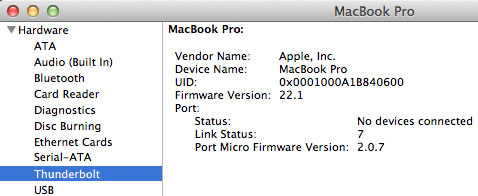
Please see this Apple Support FAQ article for more information.






